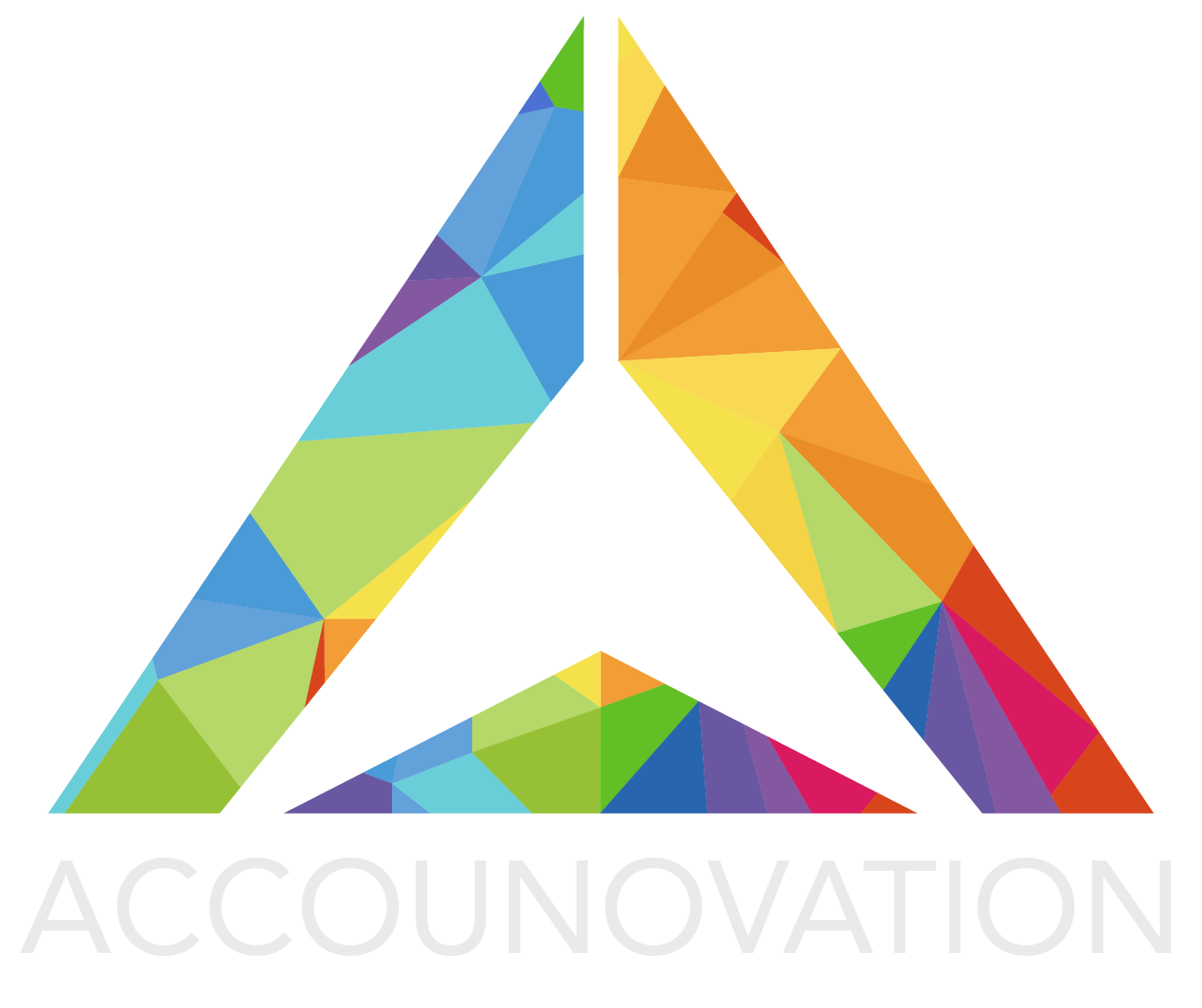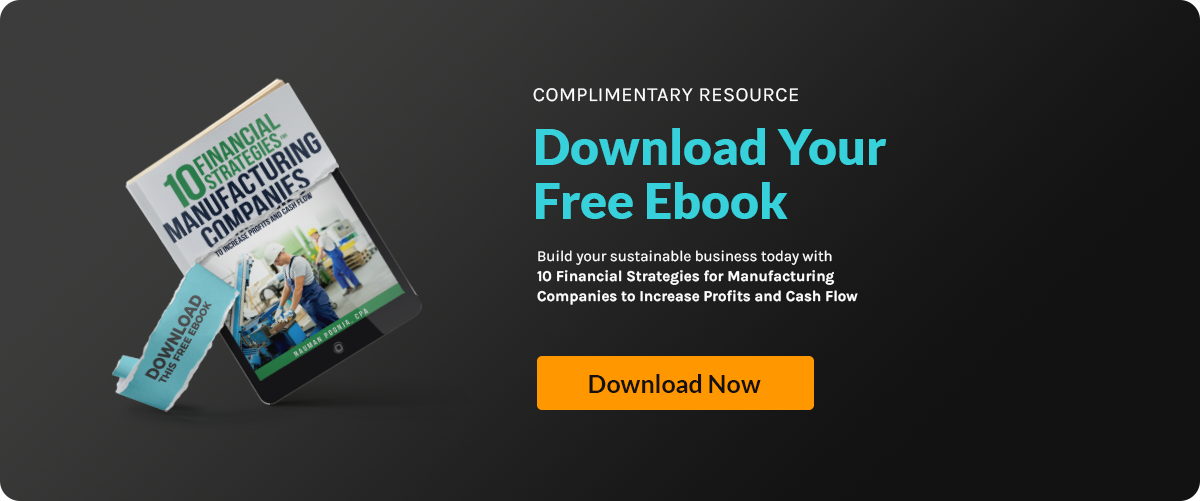Tips to Help Your Small Business Survive COVID-19 There is no doubt that small businesses are being...
Excel Hacks for Your Small Business
It’s hard to believe that Microsoft Excel is currently 35 years old! Excel was launched in 1985 as a user-friendly platform for businesses and individuals to help manage their data. Even though it is such a common tool today, many small businesses only utilize a small fraction of the amazing things it can do. We are here to fix that. Check out this list of Excel hacks for small business that will save you time and frustration.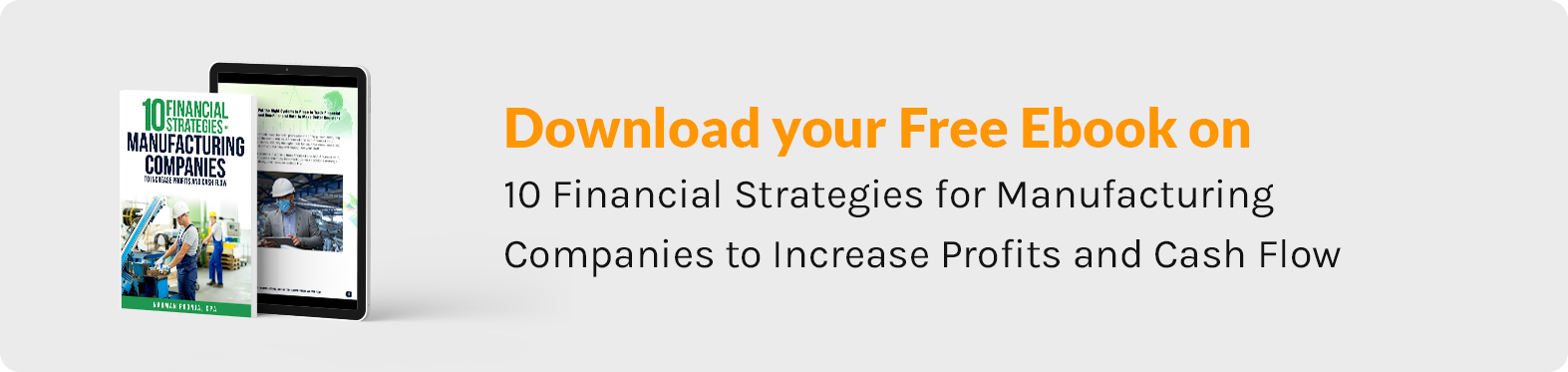
Excel Hack #1: Flash Fill
When you are doing data entry one of the most frustrating things is when you are entering items that are consecutively numbered, like serial numbers or dates. Not only is it very time consuming, but mistakes happen easily.
Excel introduced Flash Feature in 2013 and it solves this problem. It eliminates the need to individually enter each item and is an excellent tool and hack to know about. You can now automatically fill in as many cells as you need to that have a recurring pattern. All you have to do is enter at least two (we recommend three to be safe) recurring entries in coinciding cells. Then you highlight those cells and drag using the small black dot at the bottom right of the highlighted cells for as many entries as you need. You can do this with both numbers and dates. It is a great time saver!
Excel Hack #2: CTRL+Z and CTRL+Y
Everyone knows how important it is to be able to undo a feature in Excel while doing data entry. Did you know that CTRL+Z will do it quickly for you? Rather than grabbing your mouse and clicking on the undo button, you can easily hit CTRL+Z and it undoes what you just did instantly. Then, if you want to redo simply hit CTRL+Y. No more grabbing the mouse!
Excel Hack #3: F4 Function Key
Yes, you can use the F4 Function key to switch between different options. Did you know you can also use it to perform repetitive functions? For example, if you change the font in one cell, you click on another cell, press F4 and it changes the font in that cell also! What a great hack! You can also use F4 to add multiple rows or columns in your Excel spreadsheet. Simply insert a row or column and then press F4 to insert multiple rows or columns.
Excel Hack #4: Pivot Tables
Pivot tables are a great Excel hack that allows you to extract raw data and organize it into tabular form. This makes it easier to visualize your data and make your presentations much more compelling. To insert a pivot table on your page, first, click on a single cell in the data set. Then go to the insert tab in the tables group and click on PivotTable. This opens up a dialog box allowing you to choose the pivot table you want to use. Click okay, and voilà – there is your graphic.
Excel Hack #5: Concatenation
Wow, that is a mouthful, isn’t it? Concatenation is a series of things or events that are interconnected. A good example of using this hack with Excel is to connect a customer’s first and last name into a separate single cell. Concatenation allows you to do this.
You just click on the cell that you want to have the items pulled together in. Then you type in the formula =Concatenate(First Cell,” “,Second Cell). Where it says First Cell and Second Cell, you would type the cell location. An example would be =Concatenate(B1,” “,B2) if B1 was contained the first name and B2 contained the last name. This is an awesome hack to conjoin your data.
Excel Hack #6: Add and Delete Rows and Columns
This is a simple and time-saving Excel hack. Choose where you want to enter a row or column, right-click, and click on insert or delete.
Excel Hack #7: Freeze cells
Nothing is more frustrating than working with a very large spreadsheet that is too large to fit on your screen if you need to see the header line. But there is a solution. You can easily “freeze” your header row and as you scroll down, your header row will not disappear from you. All you need to do is select the area you want to keep in view, go to the view tab and click on the Freeze Pane option.
Excel Hack #8: Locking the Spreadsheet (or Portions of it)
If several people are working on a spreadsheet and you have spent HOURS putting formulas in, the last thing you want is someone messing those formulas up either on purpose or accidentally. To protect spreadsheets or even parts of a spreadsheet from editing, click on the Review tab, and choose Protect Sheet. Then choose the kind of modification you want to prevent and enter your password. Click okay, and choose the area of the spreadsheet you want to protect.
Did you learn any Excel hacks for your small business? You can start using these hacks daily in your data entry and report generating tasks starting today!
Do you want to learn more about outsourcing the accounting for your business? The team at Accounovation is here for you. Contact us today to see how we can help.